How to Use Google Search Console for Bloggers
Introduction
Google Search Console (GSC) is an essential tool for bloggers who want to improve their website’s visibility in search engine results. Whether you are new to blogging or have been running a blog for years, GSC provides valuable insights into your website’s performance, search rankings, and technical issues.
This guide will walk you through how to use Google Search Console for your blog, from setting it up to leveraging its features to grow your audience.
What Is Google Search Console?

Google Search Console is a free web service by Google that helps website owners monitor, maintain, and troubleshoot their site’s presence in Google Search results. It provides data on search performance, indexing, site health, and more.
Why Bloggers Should Use Google Search Console

- Monitor Search Performance – Understand which queries bring traffic to your blog.
- Improve SEO – Optimize your content for better rankings.
- Fix Indexing Issues – Ensure your blog posts are indexed properly.
- Detect Errors – Identify and resolve issues like broken links, mobile usability problems, and security threats.
- Submit Sitemaps – Help Google discover and index your content faster.
Step 1: Setting Up Google Search Console
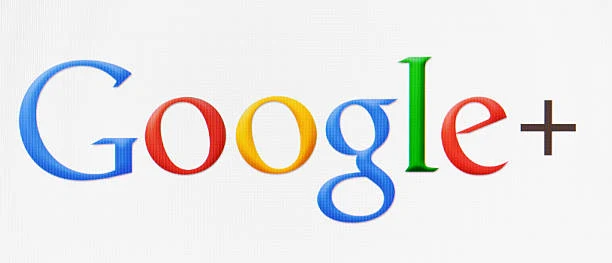
1.1 Create a Google Search Console Account
- Go to Google Search Console and log in with your Google account.
- Click “Start Now” and choose between:
- Domain Property (covers all subdomains and protocols)
- URL Prefix Property (tracks a specific URL and protocol)
For bloggers, URL Prefix Property is often the best choice.
1.2 Verify Ownership
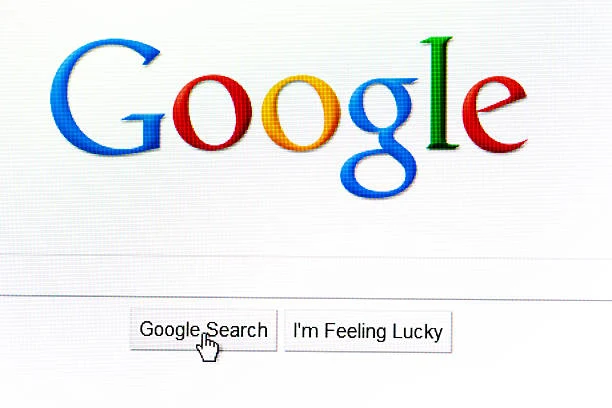
Google offers multiple verification methods:
- HTML File Upload – Upload a verification file to your blog’s root directory.
- HTML Tag – Add a meta tag to your blog’s
<head>section. - Google Analytics – Use an existing Google Analytics account.
- Google Tag Manager – Verify through Google Tag Manager.
For bloggers using Blogger (Blogspot):
- Choose HTML Tag as the verification method.
- Copy the meta tag.
- Go to your Blogger dashboard → Theme → Edit HTML.
- Paste the tag inside the
<head>section. - Save changes and return to GSC to complete verification.
Step 2: Submitting a Sitemap

A sitemap is a file that helps Google crawl and index your blog’s pages efficiently.
2.1 Generating a Sitemap
For Blogger (Blogspot), the default sitemap URL is:
https://yourblog.blogspot.com/sitemap.xml
For custom domains:
https://www.yourdomain.com/sitemap.xml
2.2 Submitting the Sitemap
- Go to Google Search Console.
- Select your blog property.
- Click Sitemaps (under Indexing).
- Enter your sitemap URL and click Submit.
Step 3: Understanding Google Search Console Features
3.1 Performance Report
The Performance section provides data on:
- Total Clicks – How many users clicked on your blog from Google search.
- Total Impressions – The number of times your blog appeared in search results.
- Average CTR (Click-Through Rate) – The percentage of users who clicked on your link.
- Average Position – Your ranking position in search results.
How to Use This Data:

- Identify high-performing posts and optimize them further.
- Find low-CTR posts and improve their titles and meta descriptions.
- Discover new keyword opportunities to boost traffic.
3.2 URL Inspection Tool
This tool lets you check how Google views a specific blog post or page.
How to Use It:
- Enter the URL of your blog post.
- Click Enter to analyze its indexing status.
- If the page is not indexed, click Request Indexing to submit it manually.
3.3 Coverage Report
The Coverage section shows which pages of your blog are indexed and highlights errors.
Common errors include:
- Excluded by ‘noindex’ – The page is blocked from indexing.
- 404 Errors – The page does not exist.
- Server Errors (5xx) – Issues with the hosting server.
Fixing Issues:

- Identify errors in the Coverage report.
- Click on each error for details.
- Correct the issue (e.g., remove ‘noindex’ tags, fix broken links).
- Use the Validate Fix option in GSC to recheck the page.
3.4 Mobile Usability
Google prioritizes mobile-friendly websites. This report shows mobile usability issues like:
- Text too small to read
- Clickable elements too close together
- Content wider than the screen
Fixing Issues:
- Use a responsive Blogger template.
- Enable mobile-friendly settings in Blogger.
- Test pages using Google’s Mobile-Friendly Test.
3.5 Security & Manual Actions
This section alerts you about:
- Security Issues – Hacked content or malware threats.
- Manual Penalties – If Google applies penalties for violating search policies.
If you receive a penalty, follow Google’s recommendations to fix it and submit a reconsideration request.
Step 4: Optimizing Blog Performance Using GSC

4.1 Improving Blog SEO
- Target High-Performing Keywords – Use GSC’s Performance report to find keywords bringing traffic and optimize your content around them.
- Enhance Meta Titles & Descriptions – Improve CTR by crafting compelling headlines.
- Improve Page Speed – Use Google PageSpeed Insights to analyze and optimize blog loading times.
4.2 Boosting Indexing Speed
To speed up indexing:
- Submit New Posts to GSC using the URL Inspection Tool.
- Use Internal Linking to connect new posts with older, indexed content.
- Promote Posts on Social Media to drive engagement and signal Google to crawl them faster.
4.3 Fixing Crawl Errors
- Check the Coverage Report regularly.
- Fix broken links using redirections or updating URLs.
- Ensure Proper Use of Robots.txt (avoid blocking important pages).
For Blogger, the default robots.txt URL is:
https://yourblog.blogspot.com/robots.txt
Edit it under Settings → Crawlers and Indexing.
Conclusion
Google Search Console is a powerful tool that helps bloggers track, optimize, and fix issues affecting their blog’s visibility in search results. By understanding how to use GSC effectively, you can boost your blog’s SEO, drive more traffic, and ensure a smooth user experience.
Make it a habit to check GSC regularly and take action on the insights it provides. Happy blogging!


